1. Mastering Data Visualization with Matplotlib¶
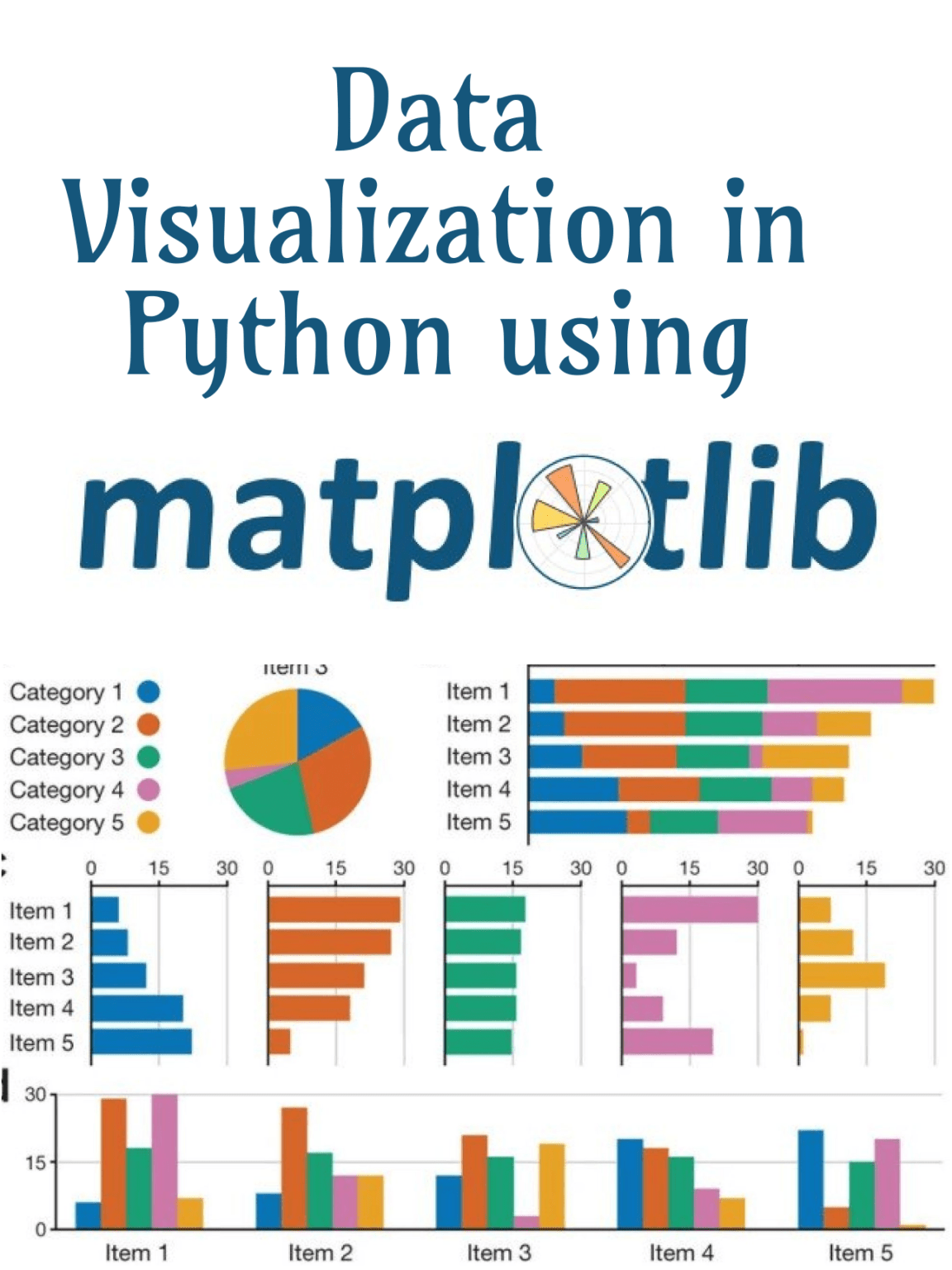
1.1. Introduction¶
This comprehensive lecture series focuses on mastering Matplotlib, one of the most popular libraries in Python for data visualization. We will explore various functionalities of Matplotlib, understanding how to create a wide array of plots to effectively communicate data insights.
1.2. Part 1: Understanding Matplotlib Basics¶
1.2.1. Overview¶
Matplotlib is a comprehensive library for creating static, animated, and interactive visualizations in Python. It provides a low-level interface for creating a variety of plots, giving you full control over every aspect of the figure.
1.2.3. Importing Matplotlib¶
Import Matplotlib in your Python script:
import matplotlib.pyplot as plt
1.2.4. Creating Basic Plots¶
Line Plot:
# Sample Data
x = [1, 2, 3, 4, 5]
y = [10, 20, 25, 30, 35]
# Plot
plt.plot(x, y)
plt.title('Line Plot Example')
plt.xlabel('X-axis')
plt.ylabel('Y-axis')
plt.show()
Bar Plot:
# Sample Data
categories = ['A', 'B', 'C', 'D']
values = [4, 7, 1, 8]
# Plot
plt.bar(categories, values)
plt.title('Bar Plot Example')
plt.xlabel('Categories')
plt.ylabel('Values')
plt.show()
Scatter Plot:
# Sample Data
x = [5, 7, 8, 7, 2, 17, 2, 9, 4, 11, 12, 9, 6]
y = [99, 86, 87, 88, 100, 86, 103, 87, 94, 78, 77, 85, 86]
# Plot
plt.scatter(x, y)
plt.title('Scatter Plot Example')
plt.xlabel('X-axis')
plt.ylabel('Y-axis')
plt.show()
1.3. Part 2: Advanced Plotting Techniques¶
1.3.1. Histograms¶
Histogram:
# Sample Data
data = [1, 2, 2, 3, 3, 3, 4, 4, 4, 4]
# Plot
plt.hist(data, bins=4)
plt.title('Histogram Example')
plt.xlabel('Data Bins')
plt.ylabel('Frequency')
plt.show()
1.3.2. Box Plots¶
Box Plot:
# Sample Data
data = [1, 2, 3, 4, 5, 6, 7, 8, 9, 10]
# Plot
plt.boxplot(data)
plt.title('Box Plot Example')
plt.ylabel('Values')
plt.show()
1.3.3. Pie Charts¶
Pie Chart:
# Sample Data
labels = 'A', 'B', 'C', 'D'
sizes = [15, 30, 45, 10]
colors = ['gold', 'yellowgreen', 'lightcoral', 'lightskyblue']
# Plot
plt.pie(sizes, labels=labels, colors=colors, autopct='%1.1f%%', startangle=140)
plt.title('Pie Chart Example')
plt.show()
1.4. Part 3: Customizing Plots¶
1.4.2. Changing Line Styles and Colors¶
Change line style and color:
plt.plot(x, y, linestyle='--', color='r')
plt.show()
1.4.3. Adding Annotations¶
Add annotations to your plot:
plt.plot(x, y)
plt.annotate('Highest Point', xy=(4, 30), xytext=(3, 35),
arrowprops=dict(facecolor='black', shrink=0.05))
plt.show()
1.5. Part 4: Real-world Applications and Case Studies¶
1.5.1. Healthcare Data Analysis¶
Visualize patient wait times using histograms.
Analyze service distribution with bar plots.
1.5.2. Financial Data Analysis¶
Visualize stock market trends with line charts.
Analyze portfolio performance using scatter plots.
1.6. Part 5: Best Practices for Data Visualization¶
1.6.1. Clarity¶
Ensure your visualization is easy to understand.
1.6.2. Accuracy¶
Represent data accurately without misleading.
1.6.3. Aesthetics¶
Use color and design effectively but avoid over-complicating.
1.6.4. Context¶
Provide context with titles, labels, and legends.
1.7. Part 6: Example¶
Here is an example of visualizing sales data using Matplotlib. The example uses sales data from a CSV file and then visualizes it using various types of plots.

1.5.3. Social Media Data Analysis¶
Perform sentiment analysis with bar plots.
Detect trends using time series visualizations.