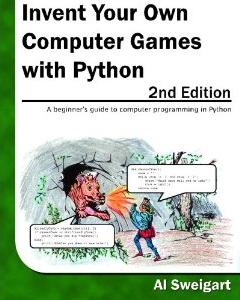1. Pygame Hello World¶
1.2. Pygame Hello World¶
import pygame, sys
from pygame.locals import *
# set up pygame
pygame.init()
# set up the window
windowSurface = pygame.display.set_mode((500,400),0,32)
pygame.display.set_caption('Hello world!')
# set up the colors
BLACK = (0,0,0)
WHITE = (255,255,255)
RED = (255,0,0)
GREEN = (0,255,0)
BLUE = (0,0,255)
# set up fonts
basicFont = pygame.font.SysFont(None,48)
# set up the text
text = basicFont.render('Hello world!',True,WHITE,BLUE)
textRect = text.get_rect()
textRect.centerx = windowSurface.get_rect().centerx
textRect.centery = windowSurface.get_rect().centery
# draw the white background onto the surface
windowSurface.fill(WHITE)
# draw a green polygon onto the surface
pygame.draw.polygon(windowSurface,GREEN,((146,0),(291,106),(236,277)))
# draw some blue lines onto the surface
pygame.draw.line(windowSurface,BLUE,(60,60),(120,60),4)
pygame.draw.line(windowSurface,BLUE,(120,60),(60,120))
pygame.draw.line(windowSurface,BLUE,(60,120),(120,120),4)
# draw a blue circle onto the surface
pygame.draw.circle(windowSurface,BLUE,(300,50),20,0)
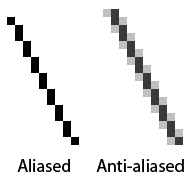
# get a pixel array of the surface
pixArray = pygame.PixelArray(windowSurface)
pixArray[480][380] = BLACK
del pixArray
# draw the text onto the surface
windowSurface.blit(text, textRect)
# draw the window onto the screen
pygame.display.update()
# run the game loop
while True:
for event in pygame.event.get():
if event.type == QUIT:
pygame.quit()
sys.exit()
If I don’t delete pixArray, it will remain in a blocked state
I delete pixArray to be able to handle the Surface object through the blit() method
The blit() only modifies the memory, but to update the screen I must call display.update()
Don’t forget to call pygame.quit()
You have attempted of activities on this page